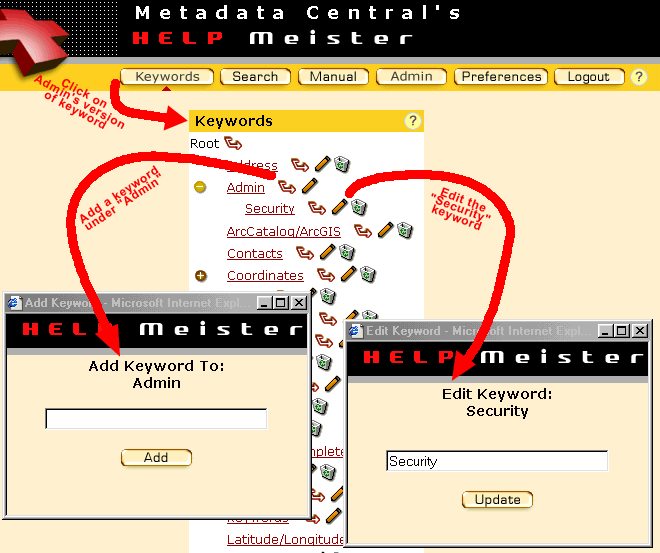|
Clicking on the Keywords button on the command menu displays the
keyword list you can use to find help records, as can any user. But now you
have new icons.
The sub-keyword icon
 allows you to add keywords under whatever it's next to. In the
example below, the sub-keyword icon to the right of "Admin" has displayed a
little window to add keywords to be listed under "Admin". Note that the
sub-keyword icon to the right of "Root" allows you to add root keywords,
keywords also known as categories since they are not under another keyword. allows you to add keywords under whatever it's next to. In the
example below, the sub-keyword icon to the right of "Admin" has displayed a
little window to add keywords to be listed under "Admin". Note that the
sub-keyword icon to the right of "Root" allows you to add root keywords,
keywords also known as categories since they are not under another keyword.
|
|
The edit pencil
 brings up a similar window as shown below to edit the keyword "Security". If
you edit a keyword, all the help records listed under it are listed under the
edited keyword. The trash can icon
brings up a similar window as shown below to edit the keyword "Security". If
you edit a keyword, all the help records listed under it are listed under the
edited keyword. The trash can icon
 allows you to delete a keyword. Note that there are no trash can icons next to
keywords with a sub-keyword below it -- you would have to delete all
sub-keywords first.
allows you to delete a keyword. Note that there are no trash can icons next to
keywords with a sub-keyword below it -- you would have to delete all
sub-keywords first.
Managing the Table of Contents of the Help Manual is similar.
Click on Toc, the next slide along the top, to see how
you manage the structure and content of the Table of Contents. |